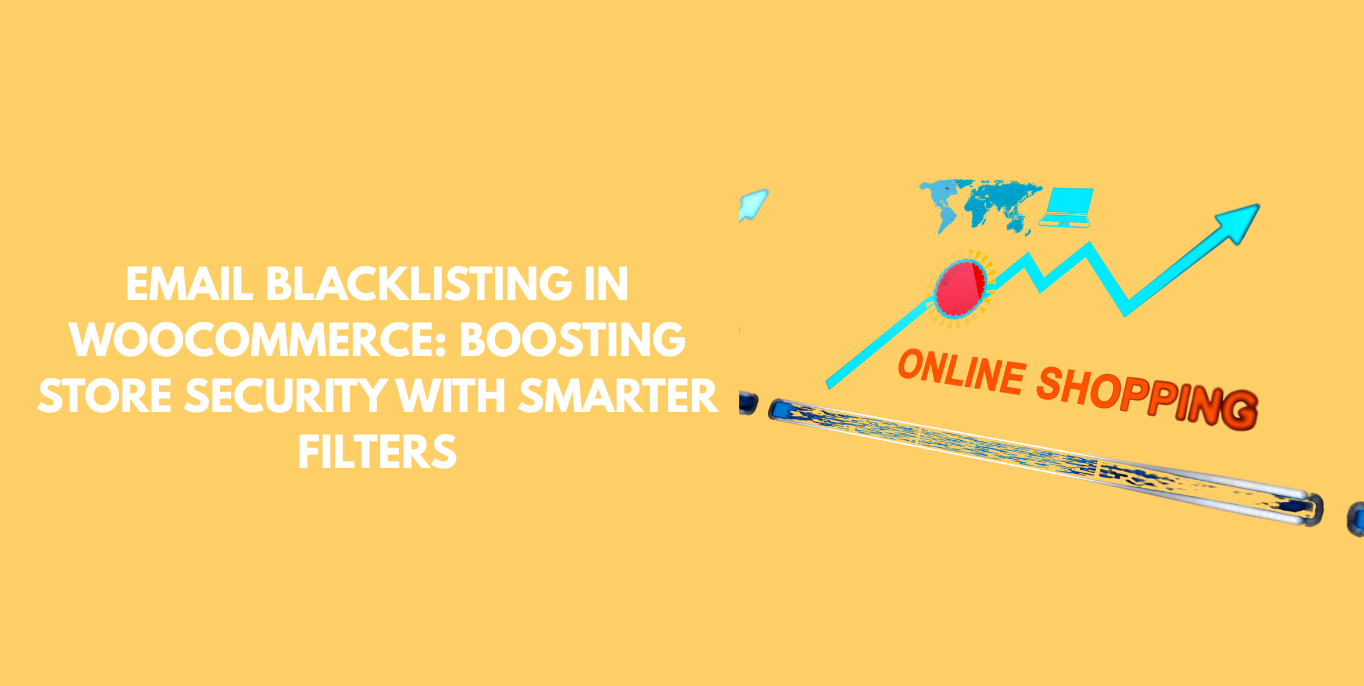Managing a WooCommerce store can be challenging, especially when faced with spam registrations, fake orders, and fraudulent users. That’s why integrating email blacklisting into your store’s security strategy is essential. With the help of tools like the Aelia Blacklister plugin, you can safeguard your shop by blocking suspicious email addresses and stopping threats before they impact your business.
This feature gives store owners greater control, ensuring only genuine customers gain access to products and services. In this guide, we’ll show you how to efficiently implement email blocking using Aelia’s plugin to enhance both security and customer experience. To understand why blocking IP and email addresses is essential for WooCommerce security, be sure to read this detailed explanation on why blocking IP is Important.
What Is Email Blocking in WooCommerce?
Email blocking helps WooCommerce store owners prevent unwanted activity by denying access to specific email addresses or entire domains. This is a crucial defense against:
- Spam signups
- Fraudulent checkouts
- Automated bots
By controlling who can proceed to checkout or create an account, your store becomes more secure, reliable, and customer-friendly.
How the Aelia Block Emails Plugin Works
The Block Emails for WooCommerce plugin by Aelia is designed to simplify the process of blacklisting unwanted users. It lets store administrators block suspicious email addresses or domains from completing transactions.
Example Use:
Block a specific email:
[email protected]
Block a domain:
@example.com
How to Set It Up (Quick Guide)
- Upload the Plugin
Place it in the wp-content/plugins/wc-block-emails directory or install it via the WordPress dashboard. - Activate the Plugin
Navigate to the Plugins page in WordPress and enable it. - Configure Your Blocklist
Go to WooCommerce > Settings > Block Emails to enter the email addresses or domains you want to block.
Blocked users attempting to check out will see a custom error message and won’t be able to complete their order—an effective deterrent without disrupting genuine customers. For a full walkthrough on how to stop fraudulent users in their tracks, check out How to Block Fraud Customers in WooCommerce.
Advanced Features for Store Security
- Bulk Uploading: Add multiple email addresses or domains at once.
- Custom Error Messaging: Personalise the message shown to blocked users.
- Full Checkout Compatibility: Works with standard WooCommerce checkout flows.
- Zero Code Setup: Manage everything via the admin panel—no coding required.
These features are especially valuable for large or high-traffic stores targeted by persistent fraud attempts.
Feature Overview
| Feature | Description |
| Easy Installation | Quick setup without technical complexity |
| Custom Error Messages | Personalised responses for blocked emails |
| Bulk Upload Support | Import large email/domain lists with ease |
| Compatibility | Works seamlessly with WooCommerce core |
| Enhanced Security | Blocks spam registrations and suspicious transactions |
Why Email Blacklisting Is Good for Business
Here are some key advantages:
- Stronger Security: Eliminate threats before they escalate.
- Fewer Spam Orders: Focus your time and inventory on real customers.
- Improved Reputation: A secure site builds customer trust.
- Simplified Operations: Less manual filtering, fewer refunds and chargebacks.
- Better UX: Provide a safer, more professional user experience.
- Regulatory Compliance: Reduce risks linked to data misuse or fraud.
- Repeat Business: Secure stores attract loyal shoppers.
More Than Just Emails: Aelia Blacklister’s Full Scope
The Aelia Blacklister plugin extends far beyond email blocking. It gives you multi-layered protection using various customer identifiers:
- Email Filtering: Use patterns or exact matches to block emails/domains.
- IP Address Blocking: Ban specific IPs or entire ranges with CIDR, wildcard, or range support.
- Phone Number Restrictions: Stop orders tied to known scam numbers.
- Customer Name Filters: Exclude names commonly used in fraudulent activity.
- Regex Control: Create precise blacklisting rules with regular expressions.
- Bulk Management: Upload CSV files of IPs, emails, or phone numbers.
Setting Up Aelia to Block Email Addresses
To effectively block email addresses in WooCommerce while using Aelia, integrate the “Aelia Blacklister for WooCommerce” plugin. Follow these steps to set up the necessary plugins and configure the blocking settings.
Step 1: Install the Plugin
- Go to the Plugins section of your WordPress dashboard.
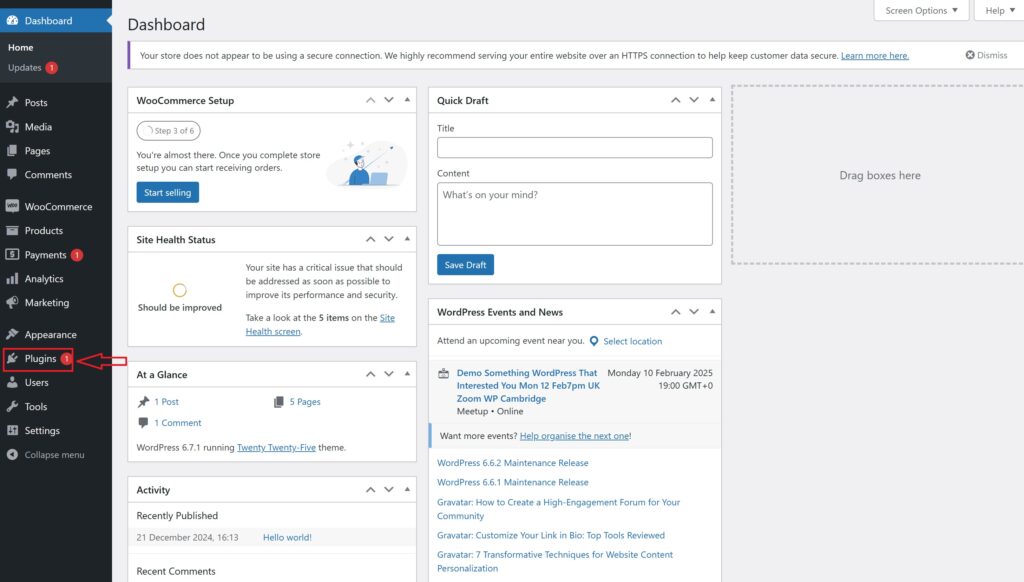
- Click on Add New Plugin

- Select Upload Plugin

- Click Choose File, then select the Aelia Blacklister plugin zip file you downloaded from the Aelia website.
- Click Install Now.
- Once the plugin is installed, click Activate.
Step 2: Access the Plugin Settings
- After activation, go to WooCommerce and click on it.
- Look for the Blacklister tab in the settings menu (it might appear under the Aelia tab depending on the version of WordPress).
- Click on the Blacklister tab to access the plugin’s settings.
Step 3: Block Email Addresses
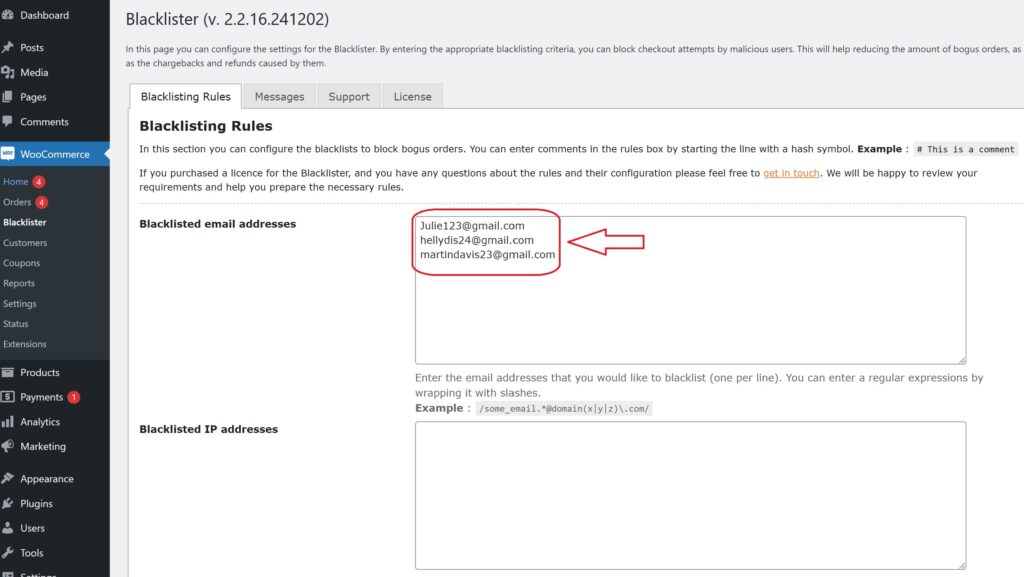
- In the Blacklister settings, find the option called Blacklisted email addresses.
- Enter the email addresses you want to block in the provided text field (you can block multiple email addresses by separating them with commas or entering them one by one).
- After entering the email addresses, Scroll Down and click Save Changes.
Step 4: Test the Configuration
- Go to your WooCommerce checkout page.
- Try to register or make a purchase using one of the blacklisted email addresses.
- If the plugin is correctly set up, the user will not be able to complete the purchase or registration.
How to Get Support for the Aelia Blacklister for WooCommerce Plugin
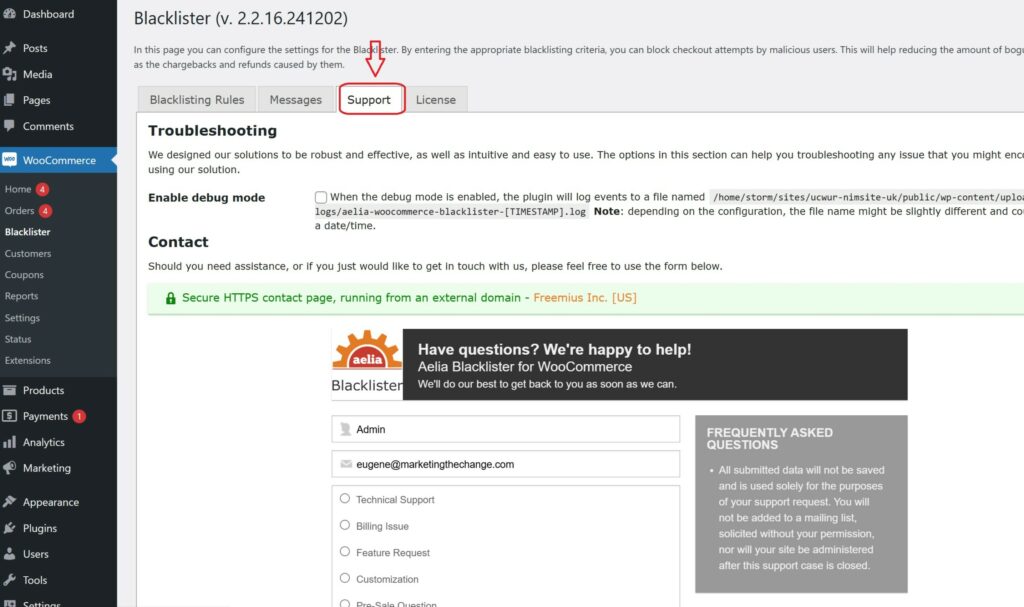
If you encounter any issues while using the Aelia Blacklister for WooCommerce plugin, getting support is quick and simple. Within the plugin’s settings panel, navigate to the Support section. Here, you’ll find a comment box where you can describe your problem, ask a question, or report any technical difficulties.
Once submitted, your request is forwarded directly to Aelia’s dedicated support team, who will promptly review your message and respond with personalised guidance to help resolve the issue efficiently.
Whether it’s troubleshooting a configuration, clarifying how the blacklisting rules work, or ensuring compatibility with other plugins, Aelia’s support ensures you’re never left in the dark.