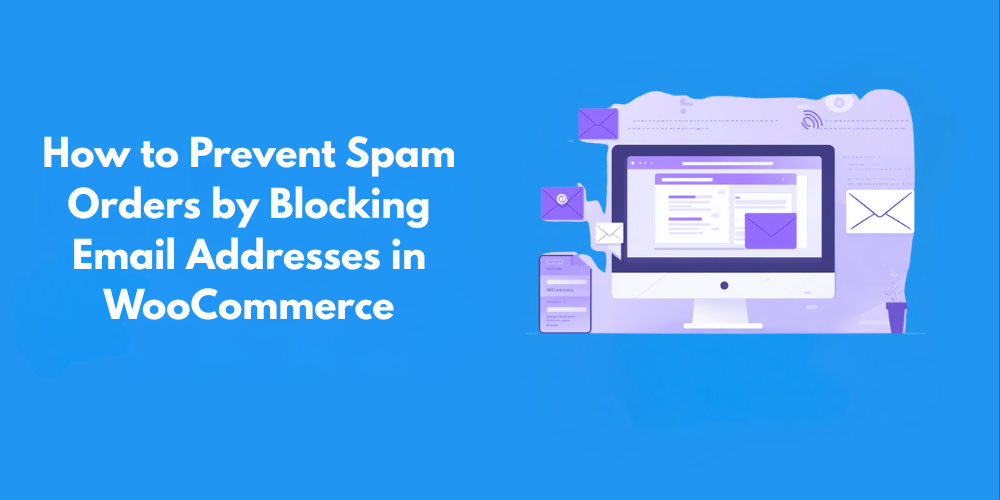Protecting your WooCommerce store starts with blocking spam emails. This prevents junk orders from flooding your system. By blocking email addresses from suspicious sources or entire domains, you can stop fraudulent transactions before they happen. This not only secures your store but also saves time, allowing you to focus on genuine customers. Block email addresses proactively to reduce clutter and enhance the customer shopping experience, ensuring a smoother operation.
The primary advantage of email blocking is its ability to stop spam at the source. By identifying and blocking known spam domains or suspicious email addresses, you can prevent fraudulent orders from entering your system before they even have a chance to affect your revenue. This method significantly reduces the impact of bots or malicious users who may attempt to abuse your store for their benefit, thus enhancing the overall security of your WooCommerce environment.
Stop wasting time on phony orders—block those emails! Spend less time on order cancellations and fake purchases. Put your energy into getting real orders to your customers. Efficient resource use comes from smoother operations. Imagine how much easier it will be to manage everything when things run more smoothly.
Blocking emails is a good start. But to really improve the customer experience on your WooCommerce site, you should also add other helpful features. This will help customers find what they need and make purchasing easier. For example, you can make small but significant adjustments to improve the clarity of country code naming conventions in your checkout process. A great resource for learning how to streamline this aspect of your store’s design guide on renaming country codes in WooCommerce.
Blocking emails and improving how your store works makes your WooCommerce store safer and runs better. Protecting your store from trouble and setting yourself up for success go hand in hand. These methods do both. Think of it like building a house—a strong foundation prevents problems later on.
Benefits of Blocking Email Addresses in WooCommerce:
- Prevents Spam Orders: Blocking suspicious or spam-related email addresses helps keep your order management system clean, reducing the number of fake orders.
- Protects Revenue: By stopping fraudulent or non-legitimate purchases, you safeguard your store’s revenue and prevent potential chargebacks.
- Improves Security: Blocking known spam domains or email addresses enhances the security of your store, minimizing the risk of bots and malicious users gaining access.
- Reduces Wasted Time: You won’t have to spend time reviewing and processing fake orders, which allows you to focus on legitimate customer orders.
- Enhances Customer Trust: A clean order system means better service and faster processing, which boosts your store’s reputation and trustworthiness with real customers.
- Increases Operational Efficiency: With fewer fake orders to manage, your team can allocate resources to more important tasks, improving overall efficiency.
- Reduces Fraud Risk: Blocking high-risk email addresses reduces the likelihood of fraudulent transactions, protecting both your business and your customers.
- Better User Experience: By ensuring only genuine orders are processed, the checkout process is smoother, leading to happier customers.
- Prevents Negative Reviews: Fake orders can lead to dissatisfied customers if their payment methods are declined or if they face delays due to order cancellations. Blocking spam helps prevent these scenarios.
- Simplifies Order Management: Fewer fake orders mean less clutter in your admin dashboard, making it easier to manage and track real customer orders effectively.
Issues to Be Aware of While Blocking Emails
While blocking email addresses can significantly improve your store’s security and reduce spam, it’s important to be aware of some potential issues. Let’s look at some things to consider when implementing email blocking.
- False Positives: Legitimate customers might get blocked if their email is similar to a known spam address. To avoid this, regularly review your blocked list and use advanced blocking mechanisms for more control.
- Impact on Customer Experience: Customers may get frustrated if their email is blocked. Ensure error messages are clear, and provide alternative ways for customers to resolve issues.
- Blocking Legitimate Users: Blocking broad domains may affect real customers. Monitor and adjust your blocked list to prevent excluding good users.
- Over-Blocking Can Be Counterproductive: Blocking too many emails or domains might stop legitimate purchases, leading to lost sales. Block only verified spam or fraudulent sources.
- Legal Considerations: Be mindful of privacy regulations like GDPR or CCPA, ensuring that your email blocking practices comply with data protection laws and do not unfairly impact certain customers.
Using Plugins in WooCommerce to Block Email Addresses Effectively
To effectively block email addresses in WooCommerce while using Aelia, integrate the “Aelia Blacklister for WooCommerce” plugin. Follow these steps to set up the necessary plugins and configure the blocking settings.
Step 1: Install the Plugin
- Go to the Plugins section of your WordPress dashboard.

- Select Upload Plugin

- Click Choose File, then select the Aelia Blacklister plugin zip file you downloaded from the Aelia website.

- Click Install Now.

- Once the plugin is installed, click Activate.
Step 2: Access the Plugin Settings
- After activation, go to WooCommerce and click on it.

- Look for the Blacklister tab in the settings menu (it might appear under the Aelia tab depending on the version of WordPress).
- Click on the Blacklister tab to access the plugin’s settings.
Step 3: Block Email Addresses
- In the Blacklister settings, find the option called Blacklisted email addresses.

- Enter the email addresses you want to block in the provided text field (you can block multiple email addresses by separating them with commas or entering them one by one).

- After entering the email addresses, Scroll Down and click Save Changes.

Step 4: Test the Configuration
- Go to your WooCommerce checkout page.
- Try to register or make a purchase using one of the blacklisted email addresses.
- If the plugin is correctly set up, the user will not be able to complete the purchase or registration.
How to Get Support for Aelia Blacklister For WooCommerce Plugin

You can easily access support directly from the Blacklister for WooCommerce plugin. Simply navigate to the Support section within the plugin settings, where you can submit your issue or describe the problem you’re facing in the comment section. Once submitted, a member of Aelia’s support team will promptly review your message and provide personalized assistance. This ensures quick resolution of any concerns
More Plugins to Optimize Your WooCommerce Store
Optimizing your WooCommerce store goes beyond just preventing spam orders. There are several tools and plugins available that can enhance your store’s performance, provide a smoother customer experience, and help manage your business more effectively. Below, we’ll discuss two essential plugins offered by Aelia that can further improve the functionality of your WooCommerce store: Currency Switcher for WooCommerce and Prices by Country for WooCommerce.
1. Currency Switcher for WooCommerce
One of the biggest challenges for online stores with international customers is managing different currencies. Without a currency switcher, customers may struggle to view product prices in their preferred or local currency, which could lead to confusion or cart abandonment. This is where the Currency Switcher for WooCommerce plugin comes in.
Why Use the Currency Switcher for WooCommerce Plugin?
The Currency Switcher for WooCommerce plugin enables your customers to view and pay in their local currency, making it easier for them to understand the cost of products and enhancing their overall shopping experience.
Here are some of the benefits of integrating the Currency Switcher plugin into your WooCommerce store:
- Multi-Currency Support: Customers can pay using their own currency—the plugin supports a wide range of global currencies.
- Automatic Currency Detection: The plugin can detect the customer’s location based on their IP address and automatically display the corresponding currency.
- Seamless Integration: It integrates smoothly into the WooCommerce checkout process, ensuring no disruptions to the user journey.
- Customizable Exchange Rates: You can manually adjust exchange rates or rely on real-time updates for currency conversions.
- Flexible Display Options: You can decide where to display the currency switcher (e.g., header, footer, or any custom location), allowing you to tailor the appearance to your site’s design.
Adding this plugin opens your store up to a global audience. Customers worldwide will find it simpler to use. The improved shopping experience cuts down on confusion, resulting in higher sales conversions
To learn more about the Currency Switcher for WooCommerce, visit Aelia Currency Switcher for WooCommerce. To further enhance your WooCommerce store, consider integrating a detailed shipping strategy. For more information on setting up and optimizing WooCommerce shipping zones for international shipping, check out this helpful guide: WooCommerce Shipping Zones Guide to International Shipping.
2. Prices by Country for WooCommerce
If you sell to international customers, you may have noticed that not all countries have the same pricing expectations or local tax regulations. The Prices by Country for WooCommerce plugin gives you the power to set different prices for different countries. This allows you to account for regional pricing differences, taxes, or even currency fluctuations, ensuring you remain competitive in diverse markets.
Why Use the Prices by Country for WooCommerce Plugin?
Here are some of the reasons why Prices by Country for WooCommerce can be a game-changer for your store:
- Country-Specific Pricing: You can set custom prices for each country, taking into account local market conditions, currency variations, and taxes.
- Automatic Detection: The plugin can automatically detect a customer’s country and show the appropriate price, eliminating the need for manual adjustments.
- Manage Taxes More Effectively: Different countries have different tax rates, and this plugin allows you to adjust prices accordingly, ensuring compliance with local tax regulations.
- Tailored Marketing Strategies: By setting different prices for different countries, you can tailor your marketing campaigns to specific regions. This can help increase your competitiveness and align your pricing with local expectations.
By utilizing Prices by Country for WooCommerce, you ensure that your pricing strategy is as localized and efficient as possible. This level of customization can make your store more appealing to customers in various regions and is a vital tool for WooCommerce stores looking to expand internationally.
To learn more about Prices by Country for WooCommerce, visit Aelia Prices by Country for WooCommerce.