In today’s ever-evolving digital marketplace, maintaining a secure WooCommerce store is crucial. Fraud attempts are becoming more sophisticated, and store owners are increasingly facing challenges in protecting their businesses from malicious activities and unwanted traffic.
With tools like the Aelia Blacklister for WooCommerce, store owners can easily block fraudulent orders by setting customizable criteria, such as IP addresses and email addresses. This powerful plugin plays a key role in preventing fraudulent transactions, which can lead to financial losses. Additionally, it helps ensure a smooth shopping experience for legitimate customers. By managing and filtering website traffic, we can safeguard our stores from repeat offenders and problematic customers, ensuring the protection and efficiency of our operations.
Why Fraud Prevention Matters in WooCommerce
Fraudulent transactions present significant risks to WooCommerce stores, including potential financial losses and damage to your store’s reputation. Implementing strong fraud prevention measures is essential not only to safeguard revenue but also to maintain customer trust and loyalty.
Key Benefits of Fraud Prevention
- Protect Revenue: By preventing fraudulent orders, you can significantly reduce chargebacks and financial losses, ensuring that your revenue remains intact.
- Enhance Customer Trust: Securing your transactions builds a trustworthy shopping environment for your legitimate customers, fostering long-term relationships.
- Boost Operational Efficiency: Automated fraud detection features allow you to focus on growing your business by minimizing manual reviews and interventions.
- Prevent Repeat Offenders: By blocking suspicious IP addresses and email domains, you can reduce the likelihood of repeated fraudulent activities, ensuring a safer and more secure online store.
To further strengthen your fraud prevention efforts, make sure to check out additional WooCommerce security tips. Read more about effortlessly renaming country codes in WooCommerce for a better user experience.
By implementing these strategies, you’ll be able to secure your WooCommerce store from fraud and create a safer, more efficient shopping experience for all your customers.
Additional Fraud Prevention Measures
Beyond using tools like Aelia Blacklister, there are other proactive steps you can take to further protect your WooCommerce store from scammers.
- Use SSL Encryption: Ensure that your WooCommerce store is SSL encrypted to protect sensitive customer information, such as credit card details, during the checkout process.
- Enable 2FA (Two-Factor Authentication): Adding an extra layer of security through two-factor authentication can help prevent unauthorized access to your WooCommerce admin dashboard.
- Monitor Customer Activity: Regularly reviewing customer behavior patterns, such as unusual spending habits or multiple failed login attempts, can help identify fraudulent behavior early on.
- Install a Robust Anti-Fraud Plugin: A comprehensive anti-fraud plugin for WooCommerce can automatically detect and prevent various types of fraud, such as card testing, velocity attacks, and more.
- Limit Checkout Attempts: To prevent bots from attempting fraudulent transactions, consider limiting the number of checkout attempts a customer can make within a short time.
Streamline Your Store’s Operations with Currency Switcher
Fraud prevention isn’t the only way to optimize your WooCommerce store. Consider improving your store’s user experience by offering a seamless shopping experience with a multi-currency solution. Aelia’s Currency Switcher for WooCommerce allows customers to view prices and make purchases in their preferred currency, enhancing their shopping experience. By providing this convenience, you can cater to international customers, boosting your store’s global reach while maintaining security.
By combining fraud prevention strategies with user-focused tools like the Currency Switcher, your WooCommerce store can provide a secure, seamless, and enjoyable shopping experience that builds trust with customers and keeps malicious actors at bay.
Implementing Aelia Blacklister Plugin in WooCommerce
We implement the Aelia Blacklister For WooCommerce to secure our WooCommerce store against fraudulent activities. This process involves installing the plugin and configuring specific settings to block malicious users effectively.
Installation and Setup
Step 1: Open the WordPress Admin Panel
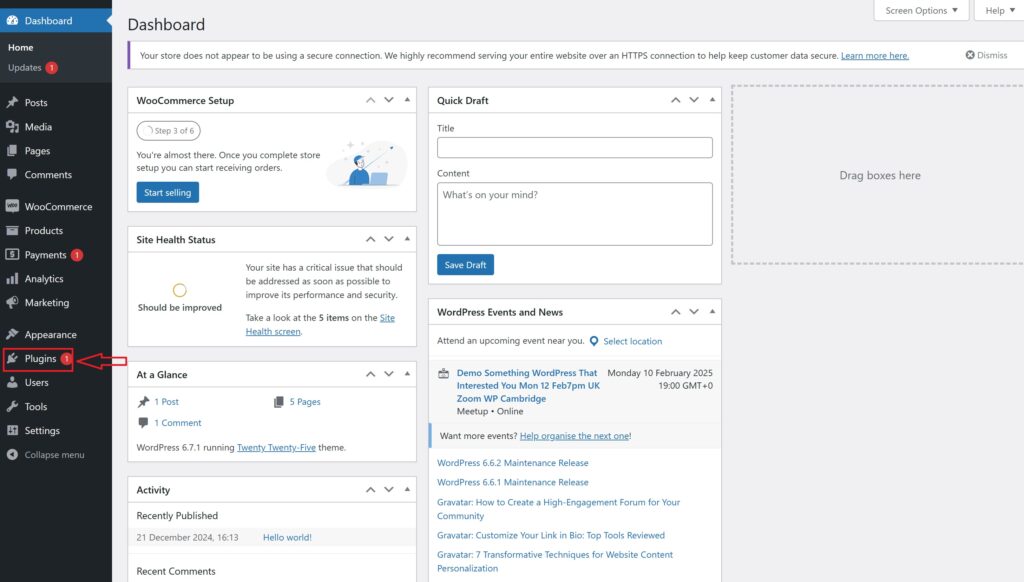
- Open your web browser and go to your WordPress login page (typically found at your website.com/wp-admin).
- Enter your Username and Password and click the login button.
- Once logged in, you’ll see the WordPress dashboard.
- Look at the menu on the left-hand side. Locate and click on the Plugins section. This will take you to a page showing all the plugins currently installed on your website.
Step 2: Add New Plugin

- On the Plugins page, look at the top left corner of the screen. You’ll see a button labeled Add New. Click on it.
- This will take you to the “Add Plugins” page, where you can search for new plugins or upload one.
- At the top of the “Add Plugins” page, find and click on the Upload Plugin button. This option allows you to upload and install a plugin file from your computer.
Step 3: Upload the Plugin ZIP File
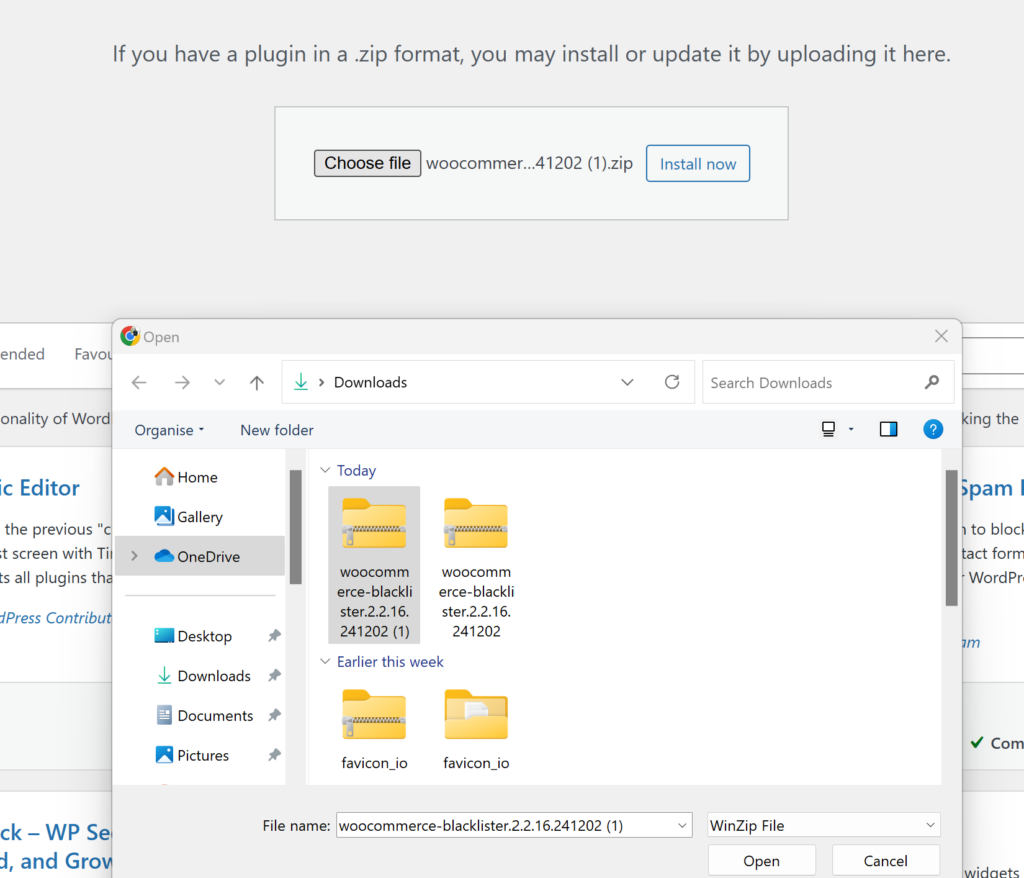
- After clicking Upload Plugin, a new section will appear with a button labeled Choose File. Click this button.
- A file explorer window will open, allowing you to browse your computer.
- Navigate to the folder where you’ve saved the Aelia Blacklister ZIP file (downloaded from the Aelia website).
- Select the ZIP file and click Open (or the equivalent button for your system).
- Back in WordPress, confirm that the correct file is selected and click Install Now. WordPress will upload and install the plugin.
Step 4: Activate the Plugin
- After the installation, WordPress will display a success message and provide you with the option to activate the Plugin.
- Click the Activate Plugin button. This enables the Aelia Blacklister on your WooCommerce store, making it ready for configuration.
Step 5: Access Plugin Settings
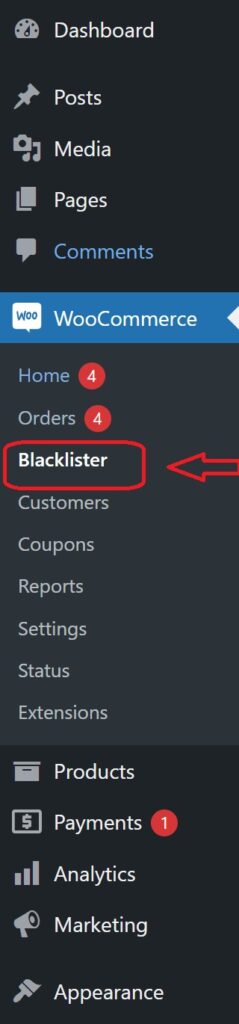
- Once the plugin is activated, you’ll need to configure it.
- Look for a new menu item in your WordPress dashboard, either under the Settings menu or as a dedicated Aelia Blacklister tab (it may also be under WooCommerce > Settings).
- Click on this tab to open the Aelia Blacklister settings page.
- Here, you can configure the plugin’s options, such as blacklisting criteria (e.g., names, addresses, email addresses, phone numbers, and IPs), and customize the settings to suit your store’s needs.
Methods to Prevent Fraudulent Activity WooCommerce
Blocking by Email Address
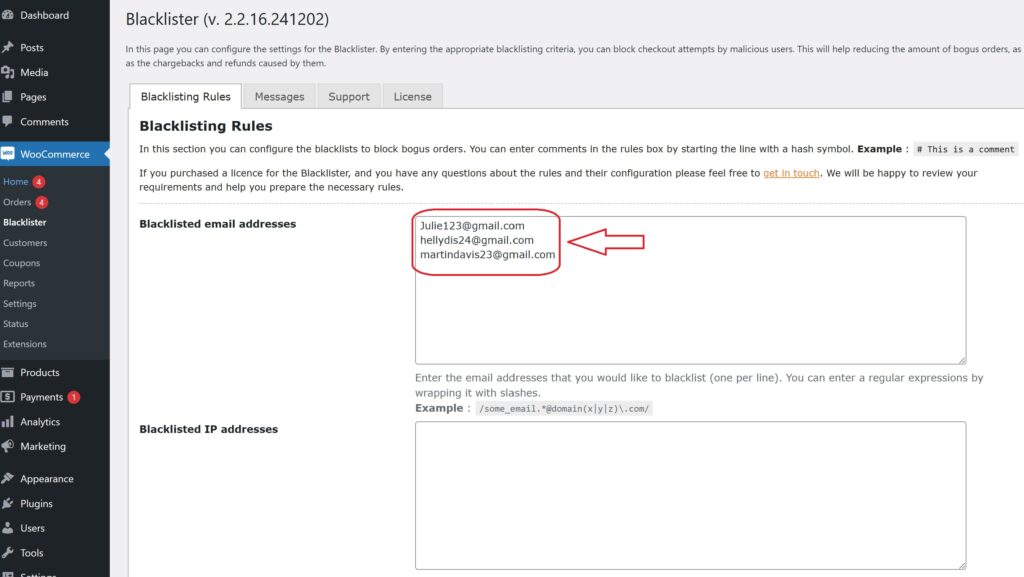
Using the Aelia Blacklister plugin, you can block fraudulent customers by manually entering their email addresses into the blacklist. Here’s how to do it:
- Access the Blacklister Settings
- From the WordPress Dashboard, go to WooCommerce > Blacklister.
- Click on the Blacklisting Rules tab.
- Add Email Addresses to the Blacklist
- In the Blacklisted email addresses field, manually type each email address you want to block, one per line.
- Save Changes
- After entering the email addresses, scroll to the bottom of the page and click Save Changes to update the blacklist.
- Verify the Block
- Attempting to register or checkout using a blacklisted email will trigger a custom error message notifying the user that their email is not allowed.
Blocking by IP Address
The Aelia Blacklister plugin allows you to manually block IP addresses to prevent fraudulent activity. Here’s how to set it up:
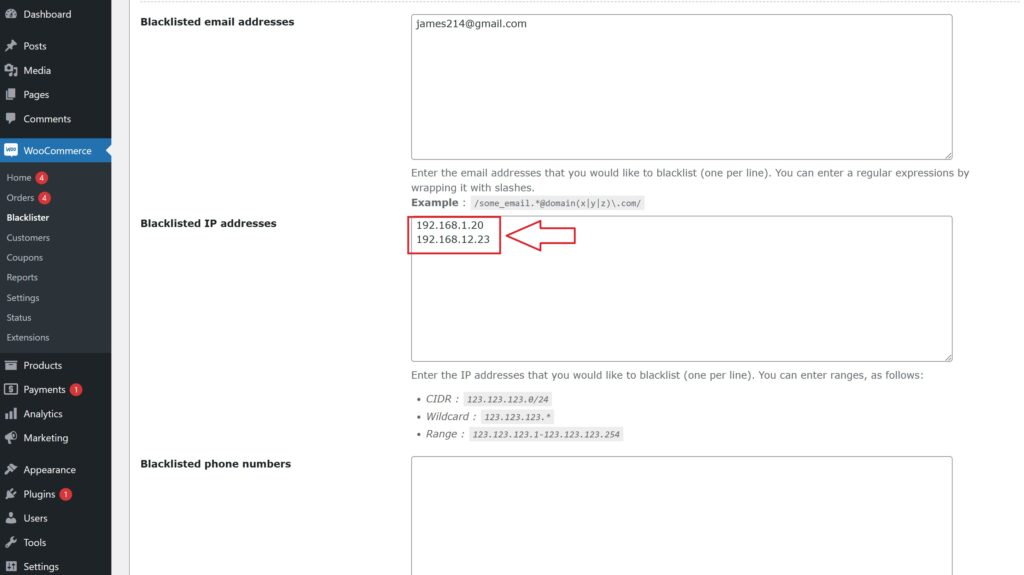
- Access the Blacklister Settings
- Go to WooCommerce > Blacklister from your WordPress Dashboard.
- Click on the Blacklisting Rules tab.
- Manually Add IP Addresses
- Locate the Blacklisted IP addresses field.
- Manually type in the IP addresses you want to block, one per line.
- If you want to block a range of IPs, use CIDR notation (e.g., 192.168.0.0/24 to block all addresses from 192.168.0.1 to 192.168.0.255).
- Save Changes
- After entering the IPs, scroll to the bottom of the page and click Save Changes to update the blacklist.
- Test the Block
- Any user attempting to access your site or checkout from a blacklisted IP will be prevented from completing their actions.
Blocking by Location
The Aelia Blacklister plugin allows blocking of specific countries or regions based on geolocation to prevent fraudulent activity.
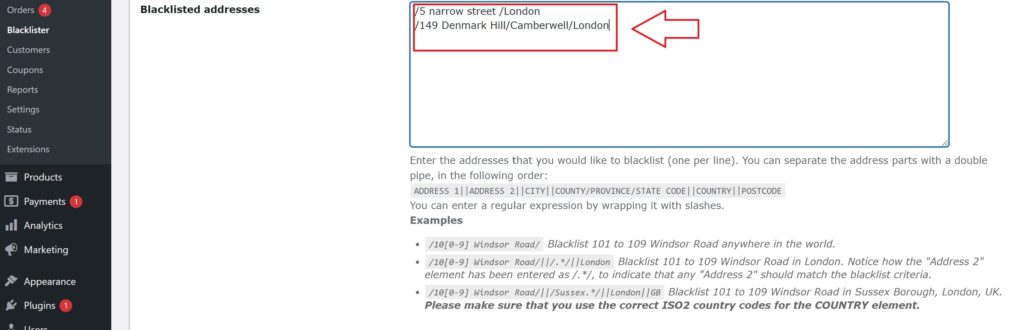
- Access the Blacklister Settings
- Navigate to WooCommerce > Blacklister in your WordPress Dashboard.
- Open the Blacklisting Rules tab.
- Manually Block Locations
- Add countries to the Blacklisted locations field using their two-letter ISO codes (e.g., US for the United States, NG for Nigeria).
- Multiple country codes should be entered on separate lines.
- Save Changes
- Click Save Changes at the bottom of the page to apply your updated settings.
- Effect of Blocking
- Customers from the listed locations will be unable to proceed with checkout.
Blocking by Phone Number
To block fraudulent phone numbers, follow these steps:

- Access the Blacklister Settings
- From your WordPress Dashboard, go to WooCommerce > Blacklister.
- Click on the Blacklisting Rules tab.
- Add Phone Numbers Manually
- Find the Blacklisted phone numbers section.
- Manually enter phone numbers you wish to block, one per line.
- If your store operates internationally, include country codes for accuracy.
- Save Changes
- Click Save Changes to update the blacklist.
- Results of Blocking
- Blacklisted phone numbers will be restricted from registering or completing purchases, with a notification displayed to users.
Blocking by Name
The Aelia Blacklister plugin allows you to block specific names manually, adding another layer of fraud prevention. This feature is particularly useful for stopping repeated fraudulent attempts by known offenders.
How to Block Names using Aelia
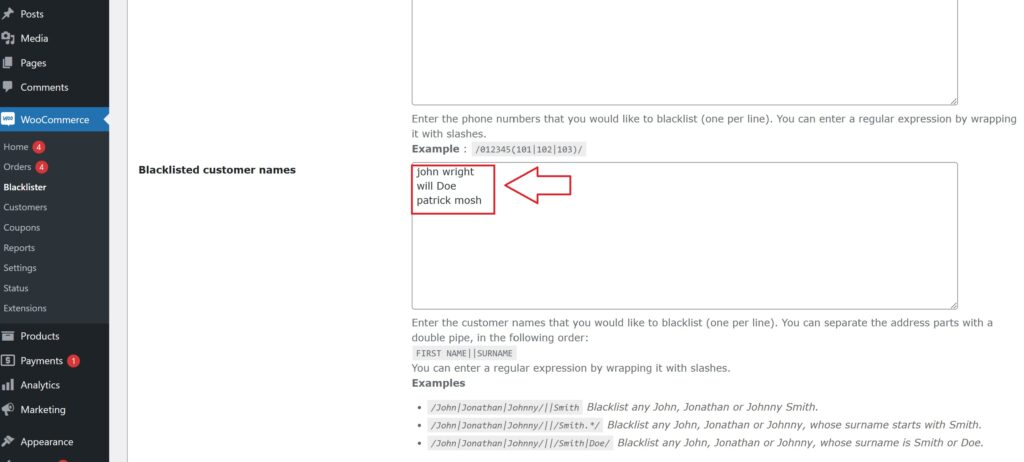
- Access the Blacklister Settings
- Go to WooCommerce > Blacklister in your WordPress Dashboard.
- Navigate to the Blacklisting Rules tab.
- Add Names to the Blacklist
- Locate the Blacklisted names field.
- Manually enter the full names you want to block, one per line.
- Save Changes
- Once you’ve entered the names, scroll to the bottom of the page and click Save Changes to update your blacklist.
- Effect of Blocking
- Any user attempting to register or complete a transaction using a blacklisted name will be prevented from proceeding. A custom error message can be configured to notify the user of the restriction.
Benefits of Using Aelia Blacklister for WooCommerce
- Comprehensive Blacklisting Options
- Block orders based on:
- Name and Surname
- Address (street, postcode, city, province/state, country)
- Email Address
- Phone Number
- IP Address
- Block orders based on:
- Flexible Matching Criteria
- Use exact matches or partial matches for name, address, email, and phone fields, thanks to regular expressions.
- For IP addresses, block by exact matches, IP address masks, or IP ranges.
- Customizable Error Messages
- Configure error messages shown to customers when their order is blocked, ensuring transparency and a user-friendly experience.
- User-Friendly Integration
- Adds a dedicated menu to the WooCommerce backend for managing blacklist rules, making it easy to update and maintain.
By implementing Aelia Blacklister, you can proactively prevent orders from specific users, ensuring better control over your store’s transactions and security. To further improve your WooCommerce store’s functionality and security, you can also explore the Tax Display by Country for WooCommerce plugin, which ensures accurate tax calculations and transparent tax displays based on the customer’s country. This plugin works seamlessly with Aelia Blacklister, creating a comprehensive security and functionality suite for your WooCommerce store.
Additionally, to streamline your store’s international operations, consider exploring the WooCommerce Shipping Zones Guide to International Shipping. This guide will help you manage shipping zones and optimize shipping costs for international customers, ensuring a smooth and efficient shopping experience.
