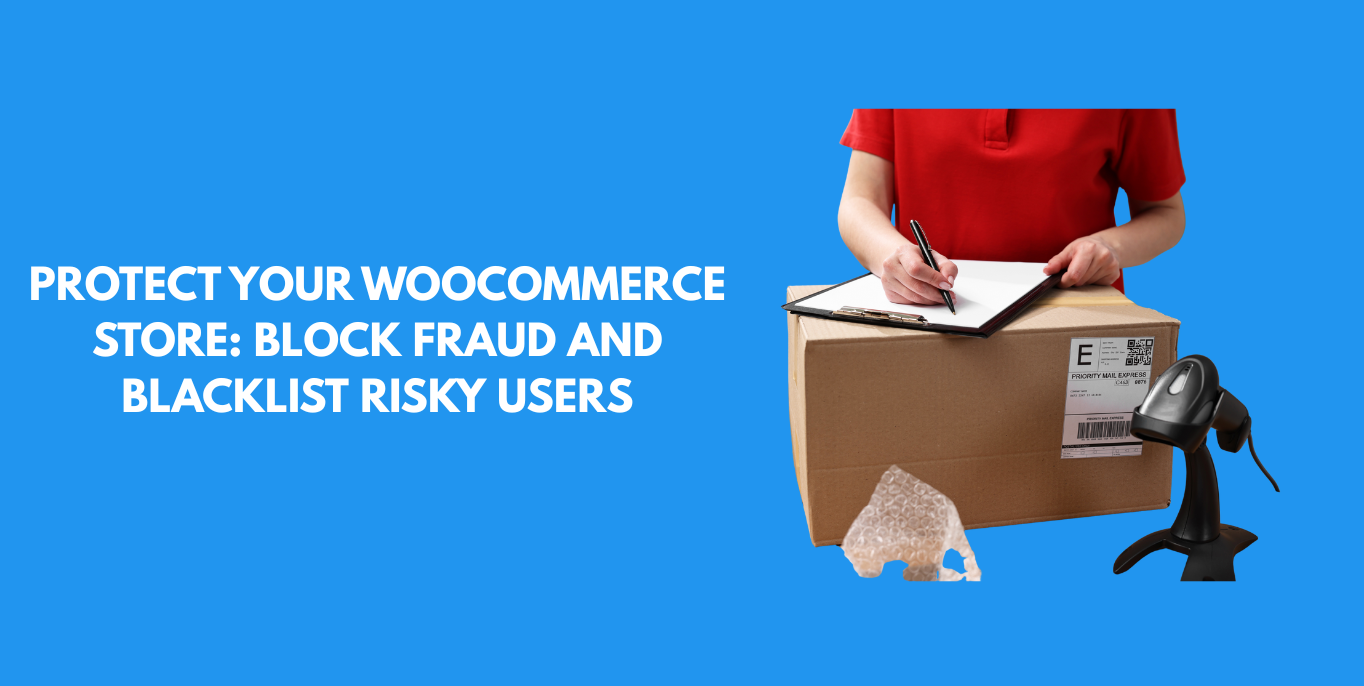Running a WooCommerce store today means facing a growing number of security threats. Fraudulent users can exploit your shop using stolen credit cards, misusing promo codes, initiating chargebacks, or placing fake orders designed to take advantage of shipping vulnerabilities. These attacks don’t just affect your bottom line—they can also strain relationships with payment gateways and damage your brand’s credibility. To learn how to tackle these risks effectively, check out this complete guide to blocking fraudulent users in WooCommerce.
To guard against these risks, it’s crucial to implement tools that can detect and restrict malicious activity before it escalates. Smart plugins can help you automatically block users based on high-risk indicators such as IP address, suspicious email domains, billing countries, phone numbers, and more.
Pairing this with functionality like a Currency Converter for WooCommerce allows you to deliver a seamless shopping experience for genuine customers while maintaining tight control over how and where your products are accessed.
Proactive blacklisting and user restriction don’t just defend your revenue—they also build long-term customer trust and operational stability.
The Hidden Dangers of WooCommerce Fraud — and Why Prevention Is a Must
Fraud doesn’t just chip away at profits. It can deeply affect your store’s scalability and long-term success. Below are the key risks every WooCommerce store owner should understand:
- Financial Losses: Chargebacks, refund requests, and lost inventory from fraudulent orders quickly erode profit margins.
- Eroded Customer Trust: A compromised store reputation can deter legitimate shoppers from completing purchases.
- Resource Drain: Manually resolving fraud incidents demands time, staffing, and often involves disputes with payment processors.
- Legal & Compliance Issues: Failure to manage fraud effectively may violate merchant agreements or data protection laws, resulting in penalties or account restrictions.
How to Spot and Block Fraudulent Users in WooCommerce
Detecting fraud starts with understanding the warning signs. Here are key indicators that a user may be attempting to exploit your store:
Payment Red Flags
Fraudsters often use stolen credit cards or manipulated payment information. Be alert for:
- High-value orders that deviate from normal purchase patterns
- Mismatched billing and shipping details
- Multiple failed payment attempts from the same user or IP
Order Modification Abuse
If users are frequently updating their order details (like shipping address or product quantity) shortly after placing them, it could signal an attempt to exploit checkout vulnerabilities.
IP Address & Geographic Inconsistencies
- Orders from countries or regions where your store doesn’t usually operate
- Multiple orders placed from the same IP in a short time
These signs often indicate the use of proxies, VPNs, or automated bots.
High-Risk Countries
Some regions are more frequently associated with fraudulent activity. Consider restricting or flagging orders from these areas using a plugin that allows geo-based rules.
Incomplete or Suspicious User Profiles
Rushed signups, missing profile details, or reused information can point to fake accounts. Monitor for inconsistent email domains, invalid phone numbers, or generic customer names.
Implementing a Blacklist System in WooCommerce
One of the most effective ways to secure your WooCommerce store is by using a blacklist plugin that filters and blocks harmful users based on a variety of identifiers. That’s where Aelia Blacklister for WooCommerce excels.
Aelia Blacklister: A Smart Plugin to Block Suspicious Users
The Aelia Blacklister Plugin enables store owners to automatically block users at checkout based on:
- Full Name (First & Last)
- Billing or Shipping Address (Street, Postal Code, Country)
- Email Address or Domain
- Phone Number
- IP Address or range
This flexible approach allows you to create precise rules that target users who pose a security risk, without disrupting the experience for legitimate buyers.
How to Configure Aelia Blacklister for WooCommerce
Setting up the plugin is straightforward, even if you’re not a technical user. Once installed:
- Navigate to your WooCommerce dashboard
- Define your blacklist rules using the available filters (IP, email, name, etc.)
- Save and activate the rules to automatically block users who match your criteria
The plugin works silently in the background, ensuring that malicious users are stopped before they can complete a transaction, saving your store from chargebacks, fraud, and administrative headaches.
Step 1: Download and Install the Aelia Blacklister Plugin
Part 1: Download the Plugin
- Visit the Official Aelia Website:
Head over to Aelia’s official site to obtain the most recent and authentic version of the plugin. - Purchase or Access the Plugin:
If the plugin requires payment, complete your purchase first. After payment, you will be able to download the plugin as a ZIP file. - Download the ZIP Archive:
Click the download button to save the compressed ZIP file containing all necessary plugin files to your computer.
Note: The ZIP file includes everything needed to install the plugin on your WordPress site.
Part 2: Upload the Plugin to Your WordPress Site
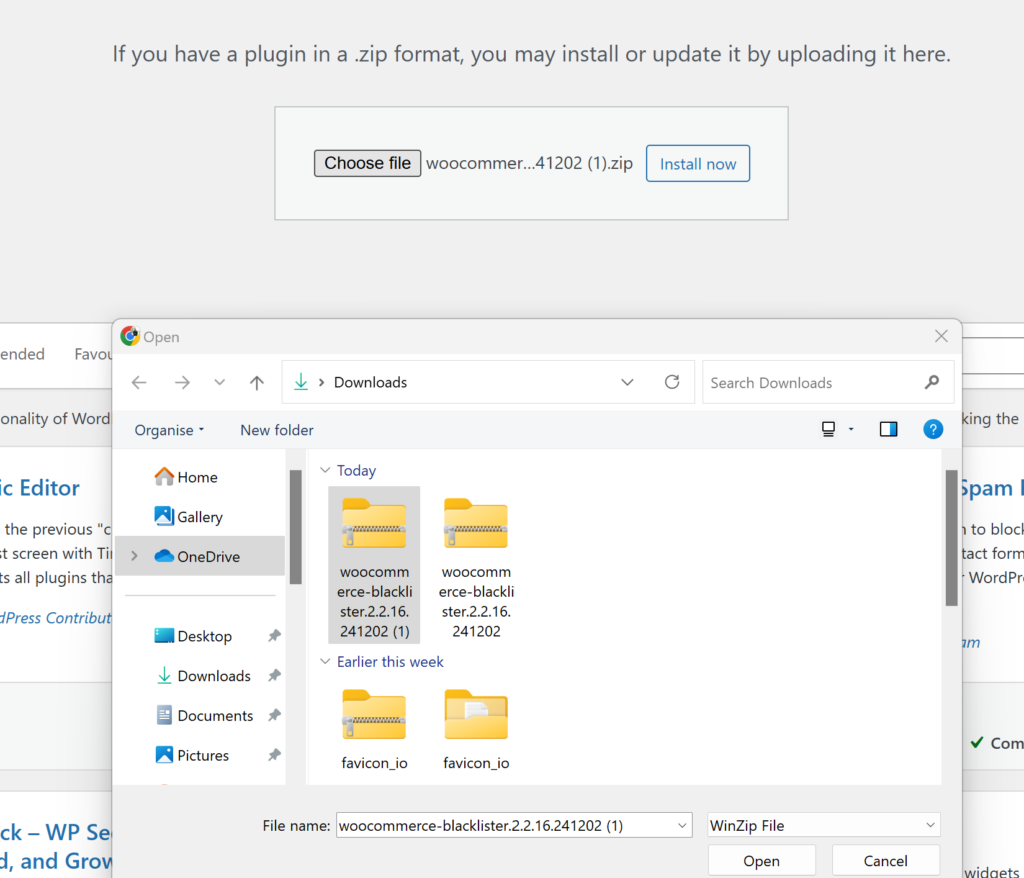
- Log in to WordPress Admin:
Access your WordPress admin dashboard by logging in with your credentials. - Go to Plugins > Add New:
From the left-hand menu, hover over Plugins and select Add New to open the plugin installation page.
- Click ‘Upload Plugin’:
At the top of the page, find and click the Upload Plugin button to start uploading manually. - Select the ZIP File:
Click Choose File, locate the Aelia Blacklister ZIP file you downloaded, and select it.
- Install the Plugin:
After selecting the file, click Install Now. WordPress will upload and unpack the plugin for installation.
Part 3: Activate the Plugin
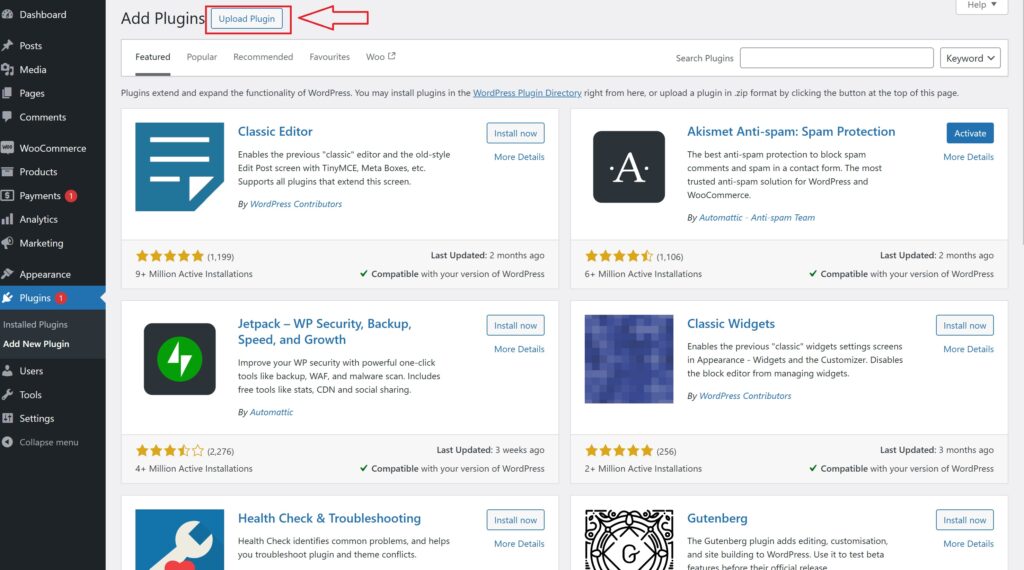
- Wait for Installation to Finish:
The installation process will take a few seconds. Once done, a confirmation message will appear. - Activate the Plugin:
Click Activate Plugin to enable Aelia Blacklister on your WooCommerce store. - Verify Activation:
After activation, you’ll be redirected to the Plugins page where Aelia Blacklister should be listed as active. You’ll also find a new menu or settings option for Aelia Blacklister within the WooCommerce settings, confirming the plugin is ready to use.
Step 2: Configure Blocking Rules in Aelia Blacklister
After installing and activating the Aelia Blacklister plugin, the next step is to set up the blocking rules to protect your store from fraudulent activity.
1. Block by Name and Surname
How to Block:
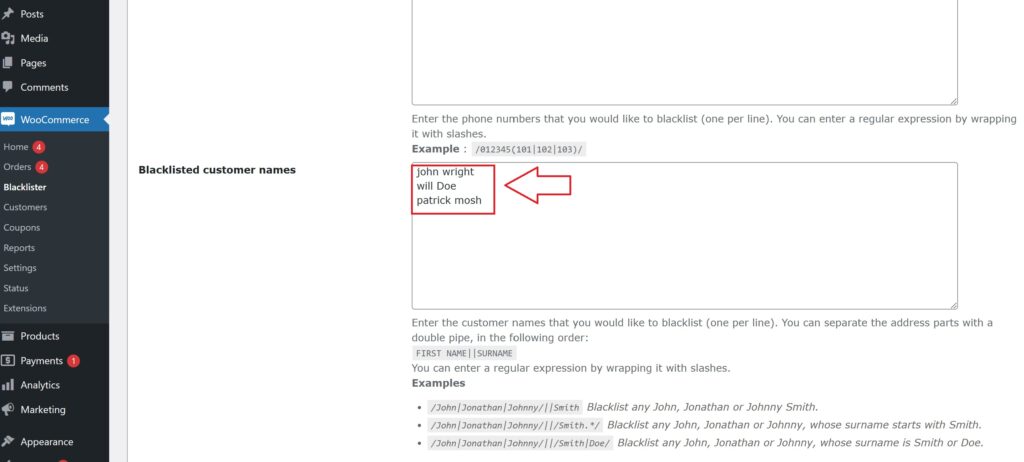
Navigate to the blacklist settings and enter the full names or surnames of individuals you want to block. You can target first names, last names, or a combination of both.
Why It Matters:
Fraudsters may change their contact information, like email or IP, but often reuse the same names. Blocking by name prevents them from bypassing your security even when other details change.
Steps:
- Open the Blacklist Customer section in the plugin settings.
- Add the names you want to block.
- Save or update the settings.
2. Block by Address (Street, Postcode, City, Province/State, Country)
How to Block:
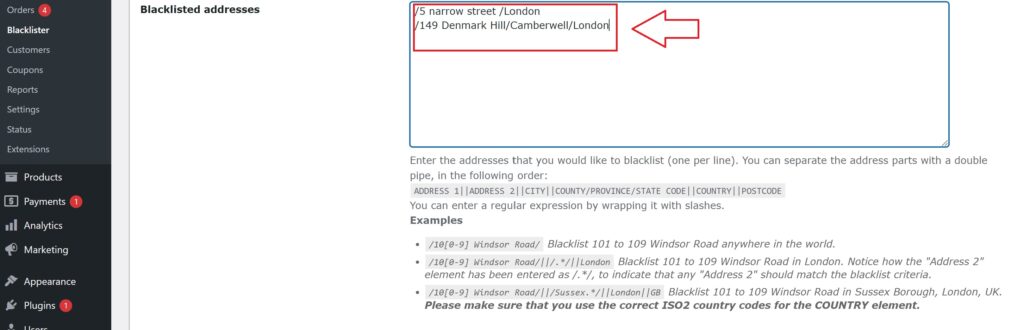
You can block specific address components such as street, postal code, city, state/province, or country. This helps identify and block fraudulent users who reuse fake or stolen addresses.
Why It Matters:
Fraudsters frequently use bogus or stolen addresses from high-risk regions. Blocking these locations helps prevent fraudulent purchases.
Steps:
- Enter the full or partial address details in the Address section.
- Specify the level of detail to block (e.g., street, postcode, region).
- Save your changes.
3. Block by Email Address
How to Block:
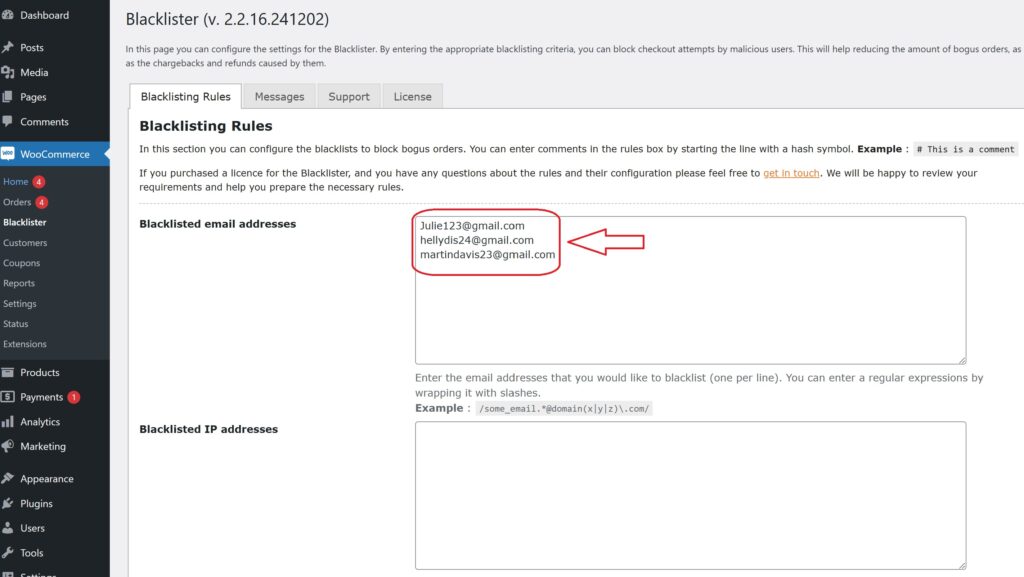
Enter specific email addresses or entire domains to block. For example, blocking all addresses from disposable email providers by using domain wildcards (e.g., *@tempmail.com).
Why It Matters:
Many fraudsters use temporary or disposable email accounts to create fake user profiles. Blocking these emails stops them from abusing your store.
Steps:
- In the Email Address field, add the exact emails or domains you want to block.
- Save the settings to apply the restrictions.
4. Block by Phone Number
How to Block:

Input individual phone numbers or entire area codes to block fraudulent contact numbers.
Why It Matters:
Fraudsters often use fake or stolen phone numbers to place orders. Blocking suspicious numbers adds another protective layer.
Steps:
- Go to the Phone Number section.
- Add phone numbers or area codes you want to restrict.
- Save the updates.
5. Block by IP Address
How to Block:
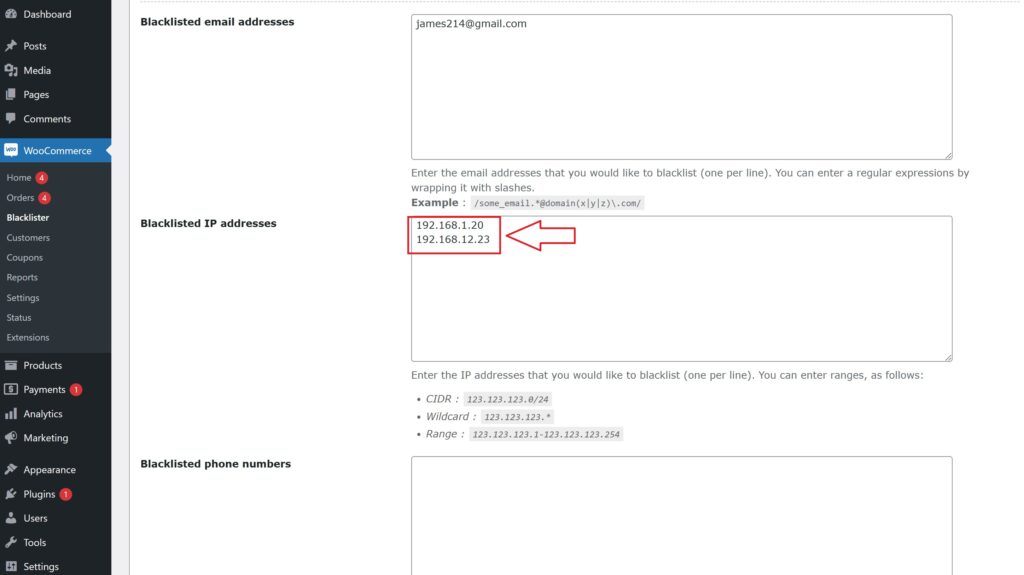
Block single IP addresses or whole IP ranges using wildcards or regular expressions to cover patterns of abusive behavior.
Why It Matters:
Blocking IP addresses stops fraudsters from accessing your store repeatedly from the same networks, limiting repeat offenses.
Steps:
- Access the IP Address settings.
- Enter specific IPs or use wildcards to block entire ranges.
- For advanced rules, apply regex patterns.
- Save the configuration.
Final Step: Save and Activate Your Rules
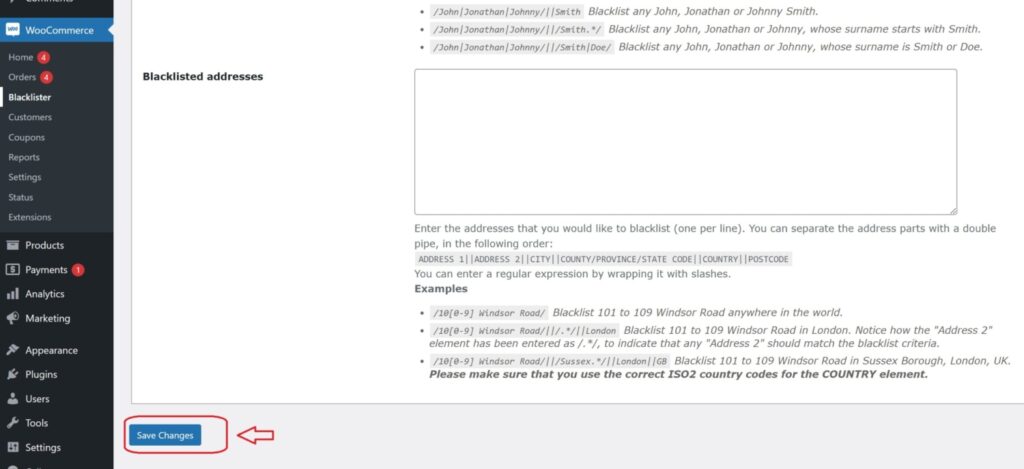
Once you have entered all the blocking criteria, make sure to Save or Update your settings to activate the blacklist rules. Regularly review and update your blacklist to stay ahead of new fraud attempts and keep your WooCommerce store secure.
Strengthen Your WooCommerce Store Security with Additional Aelia Tools
While Aelia Blacklister offers robust features to block fraudulent users and prevent harmful transactions, a comprehensive security strategy often involves more than just blacklisting. You can significantly boost both protection and user experience by integrating other complementary Aelia plugins.
Aelia Prices by Country for WooCommerce
This powerful plugin allows you to set and display different product prices based on a customer’s geographic location. It’s especially useful for:
- Preventing Pricing Exploits — Avoid abuse tied to regional pricing differences
- Streamlining International Sales — Show relevant pricing without manual adjustments
- Enhancing Checkout Accuracy — Automatically match price visibility to the buyer’s location.
A Complete Solution for a Secure Global Store
When paired with Aelia Blacklister, the Prices by Country plugin enables you to offer a secure, dynamic, and localized shopping experience. Together, they help you:
- Block suspicious users before checkout
- Optimize pricing for international markets
- Protect against region-specific fraud and abuse
Combining these tools allows you to manage both security and sales strategy, ensuring that only legitimate traffic reaches your store while trusted customers enjoy a smooth, personalized experience.